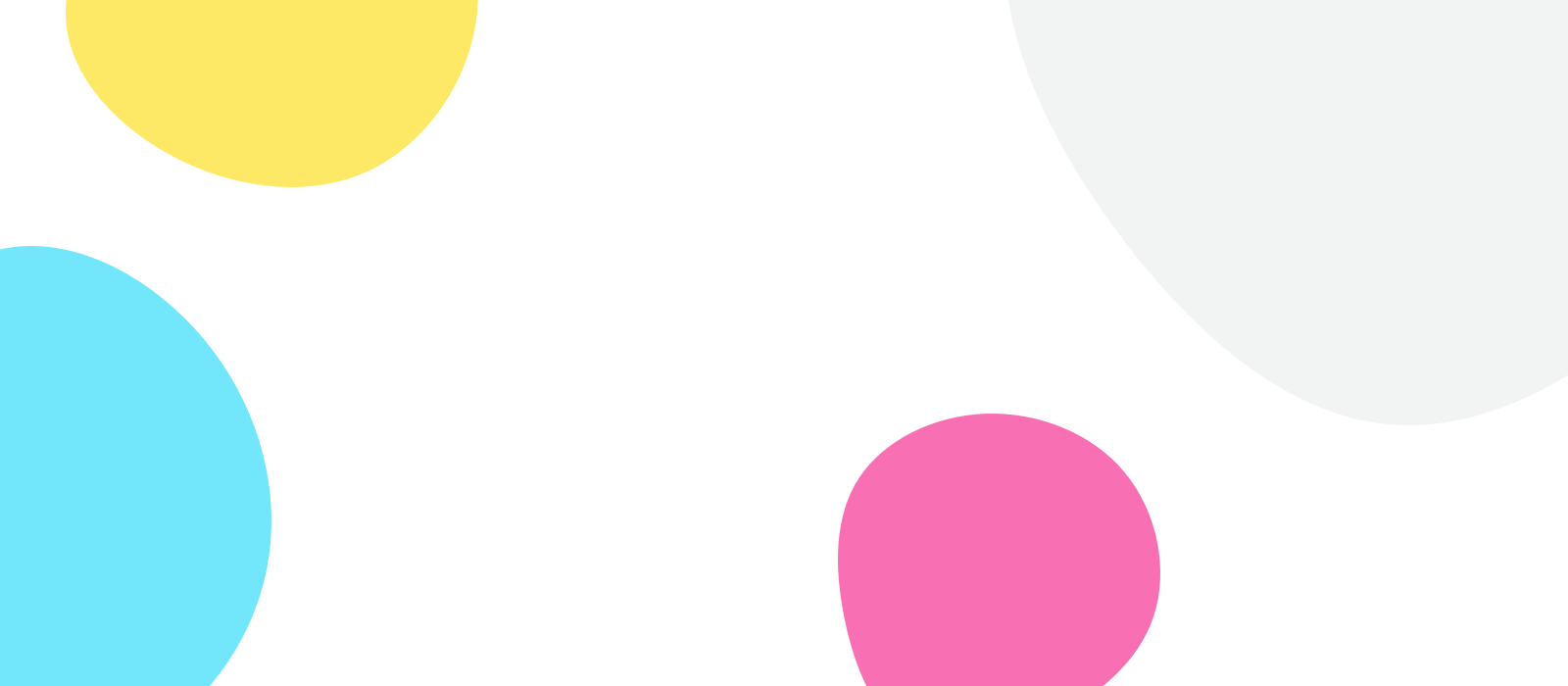Absolutely no, just one subscription will work with all your devices (iPhone, iPad and Mac).
It’s important that all your devices are using the same Apple ID/iCloud account from where you buy the subscription.
You can sync with all your iPhone, iPad, Mac and Watch. All devices need to be login with the same Apple ID/iCloud account from where you bought the subscription.
To be able to resize the Opus One window on your Mac, you need to select the side of the agenda and not the corners as you normally do for a window on your Mac.
In order to change the font size on your Opus One for Mac, you need to go to the eye icon and choose “Maint Font”.
In this section you can even change Notes Font.
If you are on iOS, you need to go to Settings > Display & Brightness, then select Text Size.
1) Make sure you add your calendar first on your Calendar App
2) Make sure you select your “Default Calendar” on Opus One.
To check, please go to your Opus One>Preferences>Calendar>Default Calendar
3) Make sure your Calendar is not “Hide”
4) Verify that Opus One has permission on your Calendar App.
In order to do that, please go to “system Preferences” > Security&Privacy > Calendar.
Make sure Opus One is selected.
In case you have any question or need some assistance, we will be glad to help you. Just open a Ticket to reach out our Support Team
In case you found a bug or crash in the App, please don’t hesitate to let us know so we can work on that issue and fix it quickly.
Just write us line to our Support Team.
In case you are experiencing sync issues between devices, please try closing all your Opus One and opening it again.
For example:
on Mac use the “Command + Q”.
On iOS you can try a Force Quit the App.
Make sure the Cloud is Active and you have an active subscription.
Contact Support in case you need more specific help.
Opus One has the ability to import tasks from Reminders.
Important Opus One will only import tasks, this is not a two way sync. After tasks are imported they will be removed from your Reminders List.
To activate this feature:
1. From the menus at the top of your Mac screen select “Opus One.”
7. Select “Preferences.“
8. Select the third tab, “Siri.”
9. Check the box that says “Import Tasks from Reminders”.
Upon activating this feature Opus One will create a new Reminders list “Opus One Inbox” To avoid all of your current Reminders to be imported and deleted, when setting up this feature please keep the default list.
Ask Us a Question
We are more than happy to assist you